How to Upload Assets
rage.wtf lets you upload assets to your profile.
🎨 Profile Assets
With Rage, you can upload custom assets to personalize your profile — including backgrounds, avatars, banners, fonts, and more.
This guide will show you how to upload and manage your assets.
⬆️ Uploading Assets
To upload assets to your Rage profile:
- Go to your Profile Settings → Customize.
- Locate the Assets Uploader section.
- Click the Upload button and choose the file you want to upload.
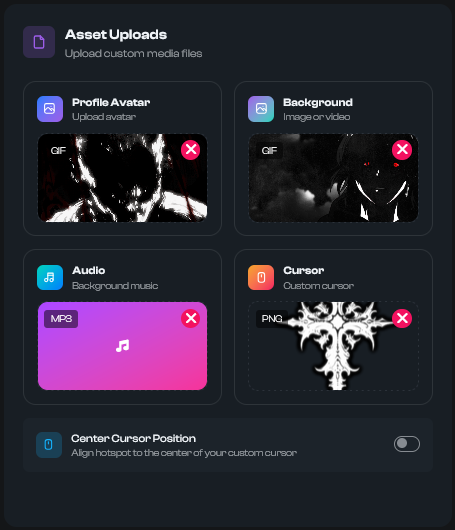
📂 Supported File Types
Here’s what you can upload to your Rage profile:
| Type | Allowed Extensions | Max File Size |
|---|---|---|
| Background | .png, .jpg, .gif, .mp4, .m4v, .webp | 100MB |
| Audio | .mp3, .aac | 10MB |
| Profile Avatar | .png, .jpg, .gif, .webp | 5MB |
| Custom Cursor | .cur, .png, .ani | 5MB |
| Profile Banner | .png, .jpg, .gif, .webp | 10MB |
| Custom Font | .ttf, .otf, .woff | 5MB |
| Metadata Images | .png, .jpg, .gif, .webp | 10MB |
| Icons & Cover | .png, .jpg, .gif, .webp | 10MB |
🌐 Finding Assets
Want to make your profile stand out? Here are some useful resources:
📥 Downloaders
- Cobalt → Save videos & audio from most platforms
- TTSave → Download TikTok videos & audios
- SpotifyMate → Download Spotify songs as MP3
🔄 Converters
- Convertio → Convert files into any audio or video format
- CnvMP3 → Convert YouTube videos into MP3 or MP4
🖼️ Browsing Assets
- Unsplash → Free high-resolution photos
- Pexels → Free stock photos & videos
- Moewalls → Animated backgrounds
⚠️ Note: Rage is not affiliated with any of the third-party sites mentioned above.
✨ Uploading profile assets is a great way to give your Rage profile a unique look and feel.